- Documentation (2.2.0)
- Release Notes
- Tutorials
- Reference
- Developer doc
Using Ivy in multiple projects environment
In the previous tutorial, you saw how to deal with dependencies between two simple projects.
This tutorial will guide you through the use of Ivy in a more complete environment. All of the code for this tutorial is available in the src/example/multi-project directory of the Ivy distribution.
Context
Here is a 10000ft overview of the projects involved in this tutorial:- version helps to identify module by a version
- list gives a list of files in a directory (recursively)
- size gives the total size of all files in a directory, or of a collection of files
- find find files in a given dir or among a list of files which match a given name
- sizewhere gives the total size of files matching a name in a directory
- console give access to all other modules features through a simple console app
But this gives a simple understanding of how Ant+Ivy can be used to develop an application divided in multiple modules.
Now, here is how these modules relate to each other:
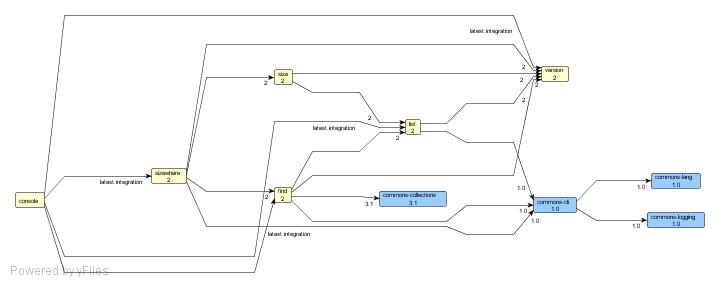
click to enlarge
As you can see, we have here a pretty interesting set of modules with dependencies between each other, each depending on the latest version of the others.
The example files
The sources for this tutorial can be found in src/example/multi-project in the Ivy distribution. In this directory, you will find the following files:- build.xml This is a root build file which can be used to call targets on all modules, in the order of their dependencies (ensuring that a module is always built before any module depending on it, for instance)
- common
- common.xml the common build file imported by all build.xml files for each project. This build defines the targets which can be used in all projects.
- build.properties some properties common to all projects
- projects contains a directory per module, with each containing:
- ivy.xml Ivy file of the module, describing its dependencies upon other modules and/or external modules.
Example:
<ivy-module version="1.0">
<info
organisation="org.apache.ivy.example"
module="find"
status="integration"/>
<configurations>
<conf name="core"/>
<conf name="standalone" extends="core"/>
</configurations>
<publications>
<artifact name="find" type="jar" conf="core" />
</publications>
<dependencies>
<dependency name="version" rev="latest.integration" conf="core->default" />
<dependency name="list" rev="latest.integration" conf="core" />
<dependency org="commons-collections" name="commons-collections" rev="3.1" conf="core->default" />
<dependency org="commons-cli" name="commons-cli" rev="1.0" conf="standalone->default" />
</dependencies>
</ivy-module>
<project name="find" default="compile">
<property file="build.properties"/>
<import file="${common.dir}/common.xml"/>
</project>
projects.dir = ${basedir}/..
wkspace.dir = ${projects.dir}/..
common.dir = ${wkspace.dir}/common
Now that you are a bit more familiar with the structure, let's have a look at the most important part of this example: the common build file. Indeed, as you have seen, all the module's build files only import the common build file, and define their dependencies in their ivy files (which you should begin to be familiar with).
So, here are some aspects of this common build file:
ivy settings
<!-- setup ivy default configuration with some custom info -->This declaration configures Ivy by only setting two properties: the location for the local repository and the location for the shared repository. It's the only settings done here, since Ivy is configured by default to work in a team environment (see default settings tutorial for details about this). For sure in a real environment, the shared repository location would rather be in a team shared directory (or in a more complex repository, again see the default settings tutorial to see how to use something really different).
<property name="ivy.local.default.root" value="${repository.dir}/local"/>
<property name="ivy.shared.default.root" value="${repository.dir}/shared"/>
<!-- here is how we would have configured ivy if we had our own ivysettings file
<ivy:settings file="${common.dir}/ivysettings.xml" id="ivy.instance" />
-->
Commented out you can see how the settings would have been done if the default setting wasn't OK for our purpose.
resolve dependencies
<target name="resolve" depends="clean-lib, load-ivy" description="--> resolve and retrieve dependencies with ivy">You should begin to be familiar with using Ivy this way. We call resolve explicitly to use the ivy file configured (the default would have been fine), and then call retrieve to copy resolved dependencies artifacts from the cache to a local lib directory. The pattern is also used to name the artifacts in the lib dir with their name and extension only (without revision), this is easier to use with an IDE, as the IDE configuration won't change when the artifacts version change.
<mkdir dir="${lib.dir}"/> <!-- not usually necessary, ivy creates the directory IF there are dependencies -->
<!-- the call to resolve is not mandatory, retrieve makes an implicit call if we don't -->
<ivy:resolve file="${ivy.file}"/>
<ivy:retrieve pattern="${lib.dir}/[artifact].[ext]" />
</target>
ivy-new-version
<target name="ivy-new-version" depends="load-ivy" unless="ivy.new.revision">This target is used to ask Ivy to find a new version for a module. To get details about the module we are dealing with, we pull information out of the ivy file by using the ivy:info task. Then the buildnumber task is used to get a new revision, based on a prefix we set with a property, by default it will be 1.0-dev-b (have a look at the default value for module.version.target in the common/build.properties file). Each module built by this common build file could easily override this by either setting a different module.version.target in its module specific build.properties, or even overriding module.version.prefix. To get the new revision, Ivy scans the repository to find the latest available version with the given prefix, and then increments this version by 1.
<!-- default module version prefix value -->
<property name="module.version.prefix" value="${module.version.target}-dev-b" />
<!-- asks Ivy for an available version number -->
<ivy:info file="${ivy.file}" />
<ivy:buildnumber
organisation="${ivy.organisation}" module="${ivy.module}"
revision="${module.version.prefix}" defaultBuildNumber="1" revSep=""/>
</target>
publish
<target name="publish" depends="clean-build, jar" description="--> publish this project in the ivy repository">This target publishes the module to the shared repository, with the revision found in the version property, which is set by other targets (based on ivy-new-version we have seen above). It can be used when a module reaches a specific milestone, or whenever you want the team to benefit from a new version of the module.
<ivy:publish artifactspattern="${build.dir}/[artifact].[ext]"
resolver="shared"
pubrevision="${version}"
status="release"
/>
<echo message="project ${ant.project.name} released with version ${version}" />
</target>
publish-local
<target name="publish-local" depends="local-version, jar" description="--> publish this project in the local ivy repository">This is very similar to the publish task, except that this publishes the revision to the local repository, which is used only in your environment and doesn't disturb the team. When you change something in a module and want to benefit from the change in another one, you can simply call publish-local in this module, and then your next build of the other module will automatically get this local version.
<ivy:publish artifactspattern="${build.dir}/[artifact].[ext]"
resolver="local"
pubrevision="${version}"
pubdate="${now}"
status="integration"
forcedeliver="true"
/>
<echo message="project ${ant.project.name} published locally with version ${version}" />
</target>
clean-local
<target name="clean-local" description="--> cleans the local repository for the current module">This target is used when you don't want to use your local version of a module anymore. For example, when you release a new version to the whole team, or discard your local changes and want to take advantage of a new version from the team.
<delete dir="${ivy.local.default.root}/${ant.project.name}"/>
</target>
report
<target name="report" depends="resolve" description="--> generates a report of dependencies">Generates both an html report and a graphml report.
<ivy:report todir="${build.dir}"/>
</target>
For example, to generate a graph like the one shown at the beginning of this tutorial, you just have to follow the instructions given here with the graphml file you will find in
projects/console/build/after having called report in the console project, and that's it, you have a clear overview of all your app dependencies!
Playing with the projects
You can play with this tutorial by using regular Ant commands. Begin in the base directory of the tutorial (src/example/multi-project), and run ant -p:[ivy@apache:/ivy/multi-project]$ ant -p Buildfile: /ivy/multi-project/build.xml Main targets: clean clean tutorial: delete repository, ivy cache, and all projects clean-all clean all projects publish-all compile, jar and publish all projects in the right order
You will see that Ivy calls the publish target on all the modules, following the order of the dependencies, so that a dependee is always built and published before its depender. Feel free to make changes in the source code of a module (changing a method name for instance) and in the module using the method, then call publish-all to see how the change in the dependee is compiled first, published, and then available to the depender which can compile successfully.
Then you can go in one of the example project directories (like projects/find for instance), and run ant -p:
[ivy@apache:/ivy/multi-project/projects/find]$ ant -p Buildfile: /ivy/multi-project/projects/find/build.xml Main targets: clean --> clean the project clean-build --> clean the project built files clean-lib --> clean the project libraries directory (dependencies) clean-local --> cleans the local repository for the current module compile --> compile the project jar --> make a jar file for this project publish --> publish this project in the ivy repository publish-local --> publish this project in the local ivy repository report --> generates a report of dependencies resolve --> resolve and retrieve dependencies with ivy run --> compile and run the project Default target: compile
By now, you should be pretty familiar with multi-project development with Ivy. We hope you will appreciate its power and flexibility! And these tutorials are only the beginning of your journey with Ivy, browse the reference documentation to learn more about the features, subscribe to the mailing lists to share your experience and ask questions with the community, browse the source code, open jira issues, submit patches, join in and help make Ivy the best of dependency management tools!

